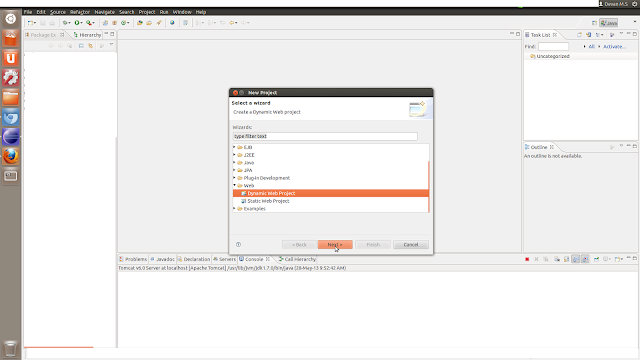ACCESS MYSQL SERVER FROM REMOTE SYSTEM
Here I illustrates
1. How to create a new root user
2. Enable server for remote access
1. CREATE A NEW ROOT USER AND ASSIGN PREVILEGES
Enter in to the mysql console as 'root' user and type as shown below,
mysql>CREATE USER 'userName'@'%' IDENTIFIED BY 'password';mysql>GRANT ALL PRIVILEGES ON *.* TO 'userName'@'%'
-> WITH GRANT OPTION;
Yes, now you created a new root user with all previleges. For ensure this type.
mysql> show GRANTS FOR 'userName'@'%'; +------------------------------------------------------------------------------------------------------------------------------------+ | Grants for userName@% | +------------------------------------------------------------------------------------------------------------------------------------+ | GRANT ALL PRIVILEGES ON *.* TO 'userName'@'%' IDENTIFIED BY PASSWORD '*1C8B9ABB8*********************' WITH GRANT OPTION | +------------------------------------------------------------------------------------------------------------------------------------+
2. ENABLE SERVER FOR REMOTE ACCESS
Once connected you need to edit the MySQL server configuration file my.cnf using a text editor such as vi.
- If you are using Debian Linux file is located at /etc/mysql/my.cnf location
- If you are using Red Hat Linux/Fedora/Centos Linux file is located at /etc/my.cnf location
- If you are using FreeBSD you need to create a file /var/db/mysql/my.cnf
Edit /etc/my.cnf, run:
# vi /etc/my.cnfOnce file opened, locate line that read as follows
[mysqld]
Make sure line skip-networking is commented (or remove line) and add following line
bind-address=YOUR-SERVER-IP
For example, if your MySQL server IP is 65.55.55.2 then entire block should be look like as follows:
[mysqld] user = mysql pid-file = /var/run/mysqld/mysqld.pid socket = /var/run/mysqld/mysqld.sock port = 3306 basedir = /usr datadir = /var/lib/mysql tmpdir = /tmp language = /usr/share/mysql/English bind-address = 65.55.55.2 # skip-networking .... .. ....
Where,
- bind-address : IP address to bind to.
- skip-networking : Don’t listen for TCP/IP connections at all. All interaction with mysqld must be made via Unix sockets. This option is highly recommended for systems where only local requests are allowed. Since you need to allow remote connection this line should be removed from my.cnf or put it in comment state.
Save and Close the file
If you are using Debian / Ubuntu Linux, type the following command to restart the mysql server:
If you are using RHEL / CentOS / Fedora / Scientific Linux, type the following command to restart the mysql server:
If you are using FreeBSD, type the following command to restart the mysql server:
OR
# /etc/init.d/mysql restartIf you are using RHEL / CentOS / Fedora / Scientific Linux, type the following command to restart the mysql server:
# /etc/init.d/mysqld restartIf you are using FreeBSD, type the following command to restart the mysql server:
# /usr/local/etc/rc.d/mysql-server stop
# /usr/local/etc/rc.d/mysql-server startOR
# /usr/local/etc/rc.d/mysql-server restartGrant access to remote IP address
Connect to mysql server:
$ mysql -u root -p mysqlGrant access to a new database
If you want to add a new database called foo for user bar and remote IP 202.54.10.20 then you need to type the following commands at mysql> prompt:
mysql> CREATE DATABASE foo;
mysql> GRANT ALL ON foo.* TO bar@'202.54.10.20' IDENTIFIED BY 'PASSWORD';How Do I Grant Access To An Existing Database?
Let us assume that you are always making connection from remote IP called 202.54.10.20 for database called webdb for user webadmin, To grant access to this IP address type the following command At mysql> prompt for existing database, enter:
mysql> update db set Host='202.54.10.20' where Db='webdb';
mysql> update user set Host='202.54.10.20' where user='webadmin';Allow Access to everyone with user name and password
mysql> CREATE USER 'public'@'%' IDENTIFIED BY 'public123';
mysql> GRANT ALL PRIVILEGES ON *.* TO 'public'@'%' WITH GRANT OPTION;
Logout of MySQL
Type exit command to logout mysql:
mysql> exitOpen port 3306
You need to open TCP port 3306 using iptables or BSD pf firewall.
A sample iptables rule to open Linux iptables firewall
/sbin/iptables -A INPUT -i eth0 -p tcp --destination-port 3306 -j ACCEPT
OR only allow remote connection from your web server located at 10.5.1.3:
/sbin/iptables -A INPUT -i eth0 -s 10.5.1.3 -p tcp --destination-port 3306 -j ACCEPT
OR only allow remote connection from your lan subnet 192.168.1.0/24:
/sbin/iptables -A INPUT -i eth0 -s 192.168.1.0/24 -p tcp --destination-port 3306 -j ACCEPT
Finally save all rules (RHEL / CentOS specific command):
# service iptables saveA sample FreeBSD / OpenBSD pf rule ( /etc/pf.conf)
pass in on $ext_if proto tcp from any to any port 3306
OR allow only access from your web server located at 10.5.1.3:
pass in on $ext_if proto tcp from 10.5.1.3 to any port 3306 flags S/SA synproxy state
Test it
From your remote system or your desktop type the following command:
Where,
$ mysql -u webadmin –h 65.55.55.2 –pWhere,
- -u webadmin: webadmin is MySQL username
- -h IP or hostname: 65.55.55.2 is MySQL server IP address or hostname (FQDN)
- -p : Prompt for password
You can also use the telnet or nc command to connect to port 3306 for testing purpose:
OR
Sample outputs:
$ echo X | telnet -e X 65.55.55.2 3306OR
$ nc -z -w1 65.55.55.2 3306Sample outputs:
Connection to 65.55.55.2 3306 port [tcp/mysql] succeeded!